|
We sell and repair office printers in West Sussex, East Sussex, Kent & Surrey |
|
Labour Costs Call out from £33.00 On site Labour 1/2 HOUR £45.00 Workshop Labour £10/10 MINS All prices subject to VAT |
||||
|
Quickstream Ltd T/A Digital Office Solutions Unit 5 Hyders Farm, Bonnetts Lane, Crawwley, RH11 0NY |
Telephone 01293 326406 Director S Boczek Company Reg No 04193475 |
Operating hours Monday - 9.00am - |
||||

| ABOUT US |
| CONTACT US |
| WHY BUY FROM US |
| BROTHER MFC-L3710CW SALES |
| BROTHER MFC-L3770CDW SALES |
| OKI C511DN SALES |
| OKI C612N SALES |
| OKI ES4132DN SALES |
| OKI ES4140DN SALES |
| OKI ES8460 SALES |
| OKI ES8461 SALES |
| OKI MB451DN SALES |
| OKI MC562DN SALES |
| OKI MC851 MC861 PLUS SALES |
| XEROX C310 SALES |
| XEROX C315 SALES |
| XEROX PHASER 3330 SALES |
| XEROX PHASER 6600, 6605 SALES |
| XEROX VERSALINK B415 SALES |
| XEROX VERSALINK B605 SALES |
| XEROX VERSALINK C415 SALES |
| XEROX ACCESSORIES |
| XEROX 097S04907 |
| XEROX 097S04908 |
| XEROX 497K16750 |
| XEROX 497K17800 |
| Total Cost of Ownership |
| No fix, no fee! |
| Half a photocopier |
| KONICA MINOLTA PRINTER GENEALOGY |
| MONO BIZHUB GENEALOGY |
| COLUR BIZHUB GENEALOGY |
| RICOH MP C2000 repair |
| RICOH MP C2011 repair |
| RICOH MP C2030 repair |
| RICOH MP C2500 repair |
| RICOH MP C3000 repair |
| RICOH MP C3002 repair |
| RICOH MP C3500 repair |
| RICOH MP C3502 repair |
| RICOH MP C4500 repair |
| HP PRINTER SUPPLIES |
| OKI PRINTER SUPPLIES |
| RICOH PRINTER SUPPLIES |
| XEROX PRINTER SUPPLIES |
| OKI PART NUMBERS |
| RICOH PART NUMBERS |
| MP C2000 Parts |
| MP C2500 Parts |
| MP C3000 Parts |
| MP C3002 Parts |
| MP C3500 Parts |
| MP C3502 Parts |
| MP C4500 Parts |
| EQUIVALENCY LIST |
| COMPATIBLE TONER |
| DEVELOP FAQ |
| HP COLOR LASERJET FAQ |
| KYOCERA FAQ |
| OKI FAQ |
| SINDOH FAQ |
| FAQ XEROX |
| PAPER |
| PRINTS TO DARK OR LIGHT |
| XEROX FAQ |
| KYOCERA ERROR CODES |
| KYOCERA POWER SAVE |
| KYOCERA SCAN TO EMAIL SETTINGS |
| OKI PRINTER DRIVER INSTALLATION |
| OKI ERROR CODES |
| PAPER JAMS |
| XEROX C7020 Scan to Email resolution |
| Overide paper mismatch |
| Xerox Firmware Update`` |